Index
- GUI Apps
- Console Apps
- Windows Services Apps
1. GUI Apps
GUI or Graphical User Interface is the "tool" that allow developers to give permission to the user to use different functions implemented in code in a very straight forward method. You probably think that before GUI there was nothing, just darkness. True! Actually, the computers were able to show just some text in green with a black background and the functionality was very limited. But those times are over (thanks God) and now we can talk about GUI's and how they interact with our mouse throw different menus, buttons and windows in very different environments like desktop applications, webs, phone applications, in our tablets...
There are a lot of tutorials on how to create great GUI and good practices on what you don't have to do when facing a user interface creation, but I think there is just one rule that is really important for you, as developer, to keep in mind, is just thinking as if your grand mother were using your application, I mean, KEEP IT SIMPLE!
2. Console-Based Apps
From someone who wants to start coding and learning how to create your own applications, this is a great point to start. Creating console applications you avoid facing problems derived from desktop apps or web apps, which need a better understanding on how the development process is. This apps are driven by the command-line and no graphical components like windows or icons are required.
You probably think now what's the meaning of this kind of application, why we need them if we already have window applications with great user interfaces. The reason is because sometimes we need to get more speed in a particular process and it's there where the console apps get a great value. Imagine that you need to create thousands of new user for a particular web application, and you can do it one-by-one, filling the different fields that you have in the register user form and finally clicking on the create button. That can take you ages to finish but if you create a small console app which can reads from a text file and get all the users that would be faster definitely.
Many administrators and IT infrastructure guys find the windows console really useful and that's why Microsoft added PowerShell in his Windows OS to allow those admins to create scripts in a faster way to automate task and access to some parts of the OS quickly.
3. Windows Services Applications
This kind of applications are really useful if you need to keep something running in the background during a long term. They don't have any user interface and if you need to change any setting or configuration within them, you probably would need to use a console app or with another kind of GUI.
As an example, try to open your windows task manager and go to the "Services" tab. You will see a long list of apps running like WSearch, which is the windows search service used every time you try to find something in your computers like an application or a document. Another example, if you have SQL Server Configuration Manager installed in your computer, there you are able to activate or deactivate all the services related with SQL databases like sql agent, reporting, browser,...
I hope you enjoyed this module and see you next time!


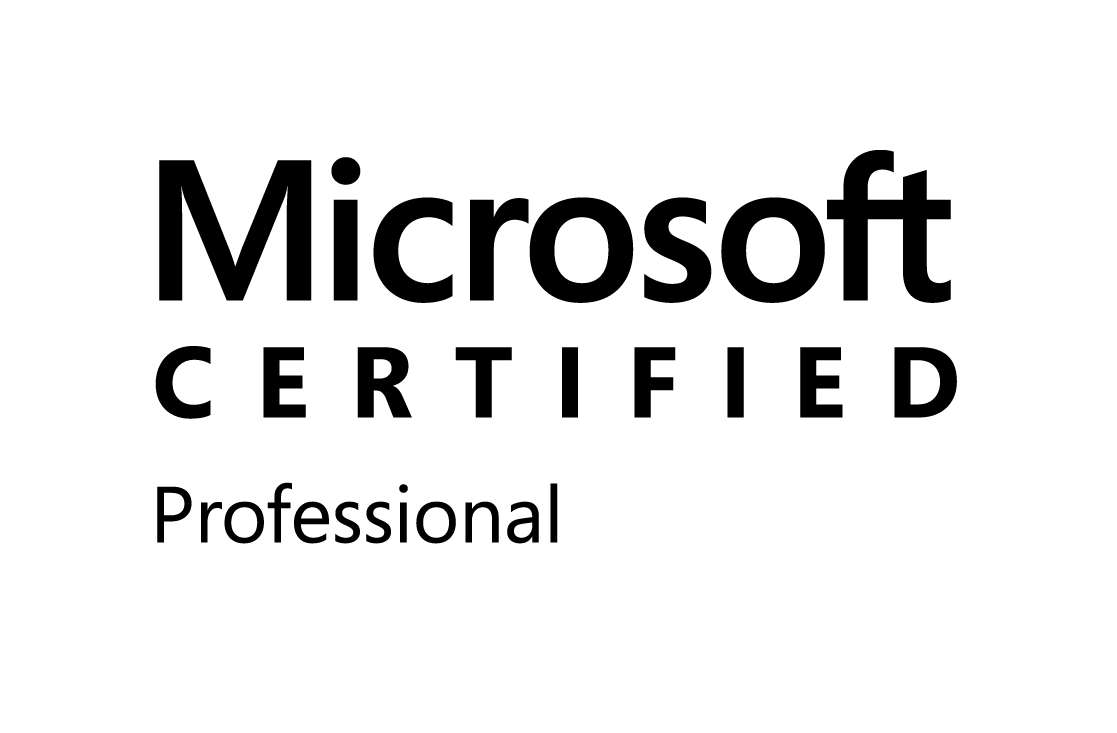

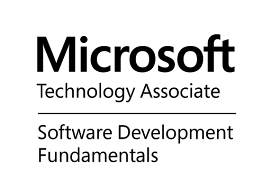
0 comments:
Post a Comment